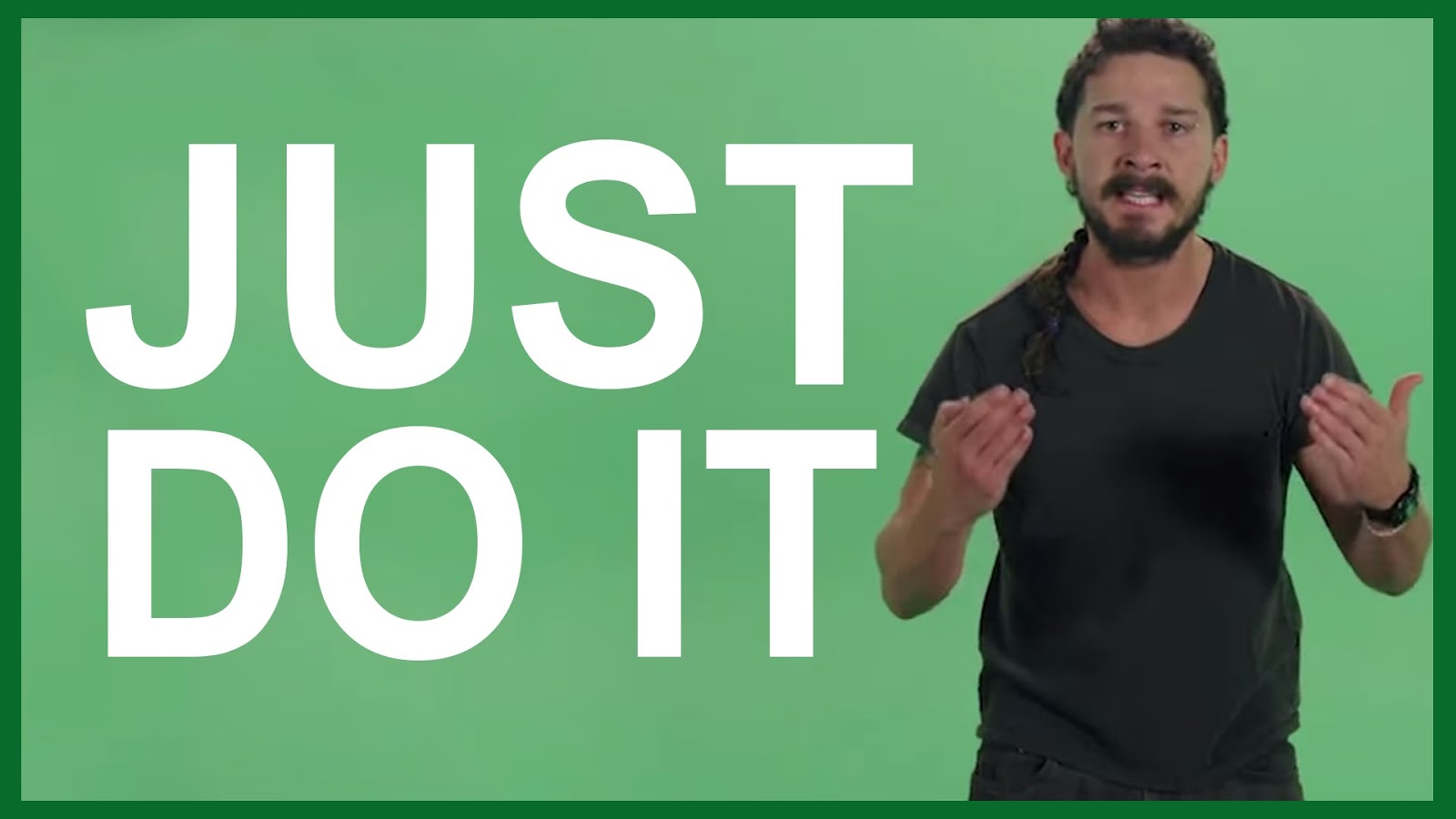
You might have seen this Shia Lebeouf “Just Do It” Young Life camp promo on the @YoungLifeLeader Instagram account. Thanks to the creative genius of Steven Ball, you can now download a “Just Do It” promo for almost every Young Life camp!
Download “Just Do It Promos”
On Your Phone
There’s got to be an easier way to do this, but I can’t
figure it out. If you know, email me here and I’ll update the
post.
- Click
this link to open the “Just Do It” folder on Google Drive. - Tap
the video of your camp. - Then
leave your browswer and open your ‘Google Drive’ app. - Sort
by ‘last opened by me’ and the video should pop up - Click
the 3 vertical dots on the right - Click
“Send a copy” - Click
“Save video” - It’s
now in your Camera Roll and ready to post on Instagram.
On Your Computer
Click the link to your specific camp below. Then click the
download button at the top (a downward facing arrow over a line.)
- Breakaway
Lodge - Camp
Buckner - Capernaum
Camp - Carolina
Point - Castaway
- Clearwater
Cove - Crooked
Creek - Frontier
Ranch - Lake
Champion - Lost
Canyon - Malibu
Club - Michindoh
- North
Bay - Oakbridge
- Rockbridge
- Saranac
- SharpTop
Cove - Southwind
- Timber
Wolf - Trail
West Lodge - Washington
Family Ranch: Canyon - Washington
Family Ranch: Creekside - Wilderness
- Windy
Gap - Woodleaf
How I Made the “Just Do It” Videos
by Steven Ball, YL leader in Jefferson City, MO.
Step 1
First you will need to get editing software that allows for
green screen editing. You may already have a program with these capabilities,
but if not, I used a very user-friendly, free (for a limited time) program
called trakaxPC. You can download the program here.
Step 2
After you have the editing software downloaded, you will
need to get your videos to work with. There are two different videos you need
for this—the “Just Do It” speech and
the camp Instagram promo video (Which Young Life has so graciously provided for
us all HERE.
The video of Shia is over 30 minutes long. Just for your information, the “Just
Do It” segment is at approximately 9:00 to 10:00.
Step 3
You now have your editing software and videos needed to put
it all together. Open trakax and click “New Mix.” Drag your two video files
into the mixing window, and you should have four segments: Shia VIDEO and
AUDIO, and camp promo VIDEO and AUDIO. Now, there are a series of things you
will have to do to prepare it. Luckily, you can use the length of the camp
promo video as your benchmark for how long you can have Shia speaking.
- The
first thing you will want to do is cut the Shia video to the length of the
promo video. You will have to pick a 15 second segment of the speech, and
then cut everything before and after that segment. You can cut by placing
the play cursor at the beginning of the segment, right clicking on BOTH
the video and audio segments and choosing the option “Split segment” or
“Split selected segments at play cursor.” Align your camp promo with your
Shia video, then repeat the same cutting process for the end of the video
to make all four segments the same length. - Line
up the four segments you now have so that they are all at the same length
and have the same starting point. On the VIDEO segment of SHIA, click the
option “Always On Top” just to the left of the segment. Then, click
“Colour adjust” that is ON TOP of the segment in the bottom left-hand
corner. This will bring up a menu. Click on the green screen tab. - Click
the X next to the words Green Screen towards the bottom to turn it into a
check mark, then your picture should show up. Drag you cursor onto any
part of the SOLID GREEN BACKGROUND, then click OK on this menu to close
it. - Click
MUTE on the CAMP PROMO AUDIO, then reset the play cursor to the beginning
of the video. Click play, check to make sure it all looks right, and you
should be done!
Step 4
If you are satisfied with your video, save your work, then
click export and choose the format you would like to save in. The best option
(in my opinion) is to export in the default YouTube Full HD format. Any other
version I’ve tried I ran into Shia’s legs being cut off and him floating in
midair on top of the camp promo video. Make sure you take note of the location
where you are exporting this file to. Then you can plug in your phone to save
the video from your computer to phone, and you should be all set to post
anywhere!



